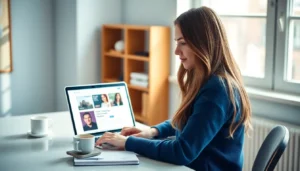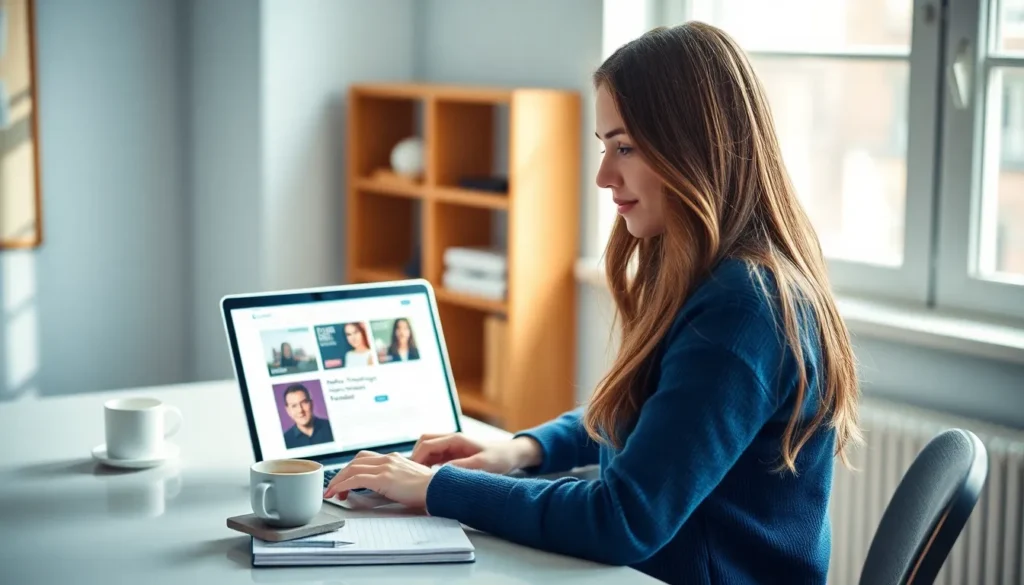Table of Contents
ToggleImagine gearing up for an epic gaming session on Roblox, only to find yourself staring at a blank screen instead. Frustrating, right? You’re not alone in this digital nightmare. Countless players have faced the same dilemma, wondering why their beloved game refuses to launch.
Before you start contemplating a career as a professional game detective, let’s dive into the common culprits behind Roblox’s stubbornness. From pesky software glitches to outdated drivers, there’s often a simple fix lurking just beneath the surface. So grab your virtual magnifying glass and let’s uncover the reasons why Roblox won’t open on your PC, and how to get back to building, exploring, and conquering your favorite worlds in no time.
Common Reasons Roblox Won’t Open
Roblox can fail to open for several reasons. Identifying specific issues can help players quickly resolve them.
Outdated Software
Outdated software often prevents Roblox from launching properly. An operating system lacking recent updates may not support the latest Roblox features. Additionally, browsers used for launching Roblox require updates to function correctly. Players may also encounter problems with the Roblox application itself if it hasn’t been updated. Keeping all software current ensures compatibility and optimal performance. Updating drivers, particularly graphic and network drivers, enhances the gaming experience. Regularly checking for updates across all platforms is essential to avoid launch issues.
Compatibility Issues
Compatibility issues frequently occur when system requirements aren’t met. Roblox requires a minimum amount of RAM and a capable graphics card to function smoothly. Operating system mismatches can also lead to problems; Windows versions older than Windows 7 may struggle to run Roblox. Hardware that doesn’t meet specified requirements can cause crashes or errors during startup. Running Roblox in compatibility mode can sometimes alleviate these issues. Ensuring system specifications align with Roblox’s requirements helps prevent frustrations when launching the game.
Troubleshooting Steps
Roblox not opening can stem from several issues. Follow these steps to resolve the problem.
Check System Requirements
Verify that the computer meets the minimum system requirements for Roblox. An insufficient operating system, graphics card, or RAM can prevent Roblox from launching. Players should ensure they run at least Windows 7 or macOS X with an updated browser. Additionally, having a minimum of 1 GB of RAM is necessary for smooth performance. Consult the official Roblox website for an exhaustive list of the updated system requirements to ensure compatibility.
Update Graphics Drivers
Updating graphics drivers remains crucial for optimal gaming performance. Outdated drivers can lead to issues with launching Roblox. Visit the manufacturer’s website for the graphics card to download the latest drivers. Users should also utilize device manager tools to check for driver updates automatically. Keeping graphics drivers current improves system performance and enhances the gaming experience.
Clear Cache and Cookies
Clearing cache and cookies can resolve launch issues for Roblox. Accumulated data can interfere with loading the game properly. Navigate to the browser settings to find options for clearing browsing data. Regularly deleting this data can prevent performance glitches and enhance loading speeds. Once cleared, restart the computer and attempt to launch Roblox again.
Reinstall Roblox
Reinstalling Roblox provides a fresh start and can fix persistent issues. Uninstall the current version through the control panel or applications folder. After removal, download the latest version from the official Roblox website. This process ensures any corrupted files are eliminated. A clean installation can often resolve unexplained launch problems and restore the gaming experience.
Additional Solutions
Consider additional solutions for resolving the issue of Roblox not opening on a PC. Exploring these methods can enhance the gaming experience.
Disable Antivirus or Firewall
Antivirus software or firewalls may inadvertently block Roblox from launching. Disabling these security features temporarily can determine if they are the cause. If Roblox runs smoothly after this step, configuring the settings to allow Roblox can help. Adding Roblox to the exceptions or whitelist in the antivirus program often resolves these conflicts. Always remember to re-enable the antivirus or firewall after conducting this test to maintain overall system security.
Check Internet Connection
A stable internet connection is crucial for Roblox to function properly. Checking the status of the network can reveal connectivity issues that prevent Roblox from opening. Testing the connection through another device can confirm whether the problem lies with the network itself. Sometimes resetting the router or modem can improve connectivity. Ensuring a strong Wi-Fi signal also positively impacts the game launch. When the connection is stable, it often allows Roblox to work seamlessly.
Experiencing issues with Roblox not opening can be frustrating for players eager to dive into their favorite games. By understanding the potential causes and following the troubleshooting steps outlined, players can effectively address these problems. Keeping software up to date and ensuring system compatibility are essential for a smooth gaming experience.
Additionally, checking security settings and maintaining a stable internet connection can further enhance performance. With these strategies in place, players can minimize disruptions and enjoy everything Roblox has to offer.